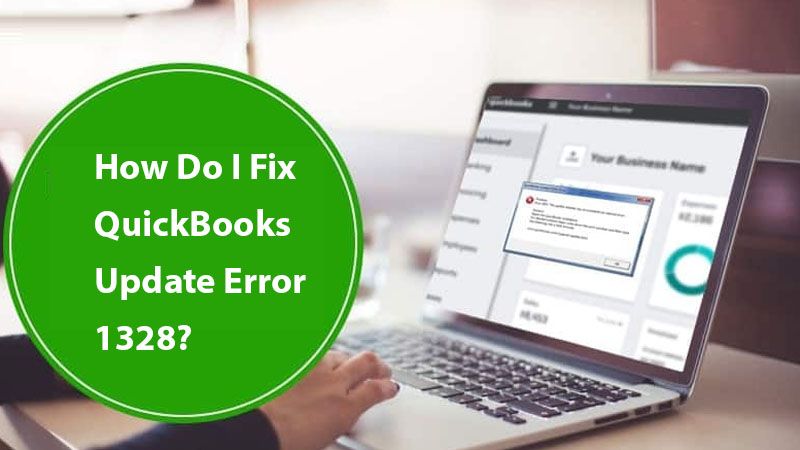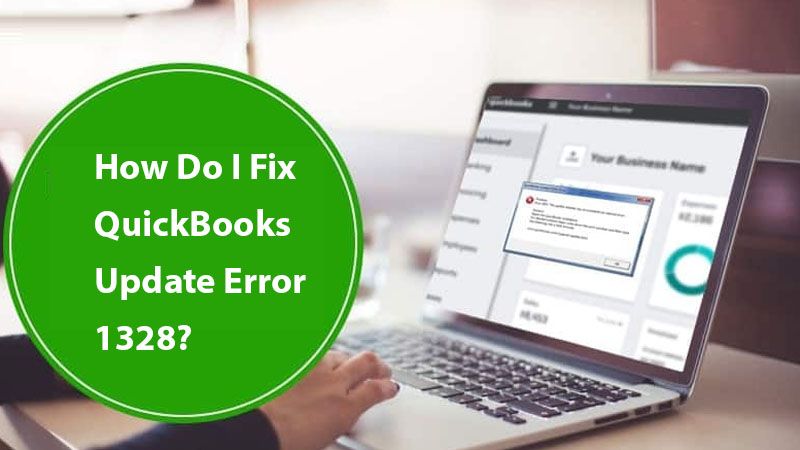QuickBooks is essential software for business people and those responsible for financial decisions like accountants. Kicking off with QuickBooks requires installing or updating the software from time to time. However, during such instances, many people face QuickBooks update error 1328 and it appears on-screen with a message Error 1328 - error updating file C:\Config.Msi\PTXXX.tmp.
Users click the Abort, Ignore and Retry button, but all in vain, and the error reappears after some time. So, why error 1328 QuickBooks occur, and what you should do to get rid of it? All that we have covered here in this blog. You just have to follow the below instructions and fix error 1328 so that you can start updating, installing, and repairing your QuickBooks easily.
Why does QuickBooks Update Error 1328 Occurs?
Usually, people face QuickBooks error 1328 while updating their QuickBooks software to the next available version. That’s due to installing a version with a different license number than the one you have currently installed. That generally happens due to .tmp files that are stored in the config.msi folder, stopping QuickBooks from finishing the update. Here are some more possibilities that shouldn’t be ignored for the occurrence of error 1328 QuickBooks.
- Some invalid entries in the Windows registry are causing an error. That usually occurs while installing the QuickBooks software.
- Your QuickBooks software is corrupted or not properly installed.
- The possibility of a malware attack can’t be ruled out.
- An abrupt power shutdown could be another reason for error 1328.
- The network error while downloading and installing QuickBooks also becomes one of the reasons.
- Trouble downloading and installing QuickBooks.
- Error in Microsoft .net framework.
- Damaged MSXML and C++ files.
QuickBooks Update Error 1328 Symptoms
- Windows becomes sluggish and slow to respond.
- QuickBooks error 1328appears on-screen on your system.
- QuickBooks stops responding, hangs quite often, and doesn’t shut down easily.
Also Read: Facing QuickBooks Error 12031 – Understand How to Resolve it
How Do I Fix QuickBooks Error 1328?
Fixing QuickBooks update error 1328 is easy and anybody with or without technical expertise can do it. Here are the ways that should follow to resolve error 1328.
Solution 1. Reinstall QuickBooks desktop via clean install tool
To fix the damaged or corrupted QuickBooks software a simple reinstall using a clean install tool can be of much help. The process requires you to uninstall QuickBooks, rename the installation files, and then reinstall QuickBooks.
Step 1. Uninstall QuickBooks
- Press Windows + R keys to open the Run Dialogue box.
- Type Control Panel and hit Enter.
- The Control Panel window will open, select programs and features.
- On the list of programs, click uninstall/change.
- Keep following the on-screen instructions to Uninstall QuickBooks from your computer.
Step 2. Rename QuickBooks desktop installation folders
You have two options to rename the QuickBooks installation folders, either using QuickBooks clean install tool or through manual ways. Let’s cover both the ways
Using QuickBooks clean install tool

- Download and install the QuickBooks clean install tool from Intuit website.
- Open the tool, choose your version, and click Continue.
- When QuickBooks says it’s ready for a clean install then you should store it in a default directory and click Ok.
Manually rename the QuickBooks desktop installation folders
- Go to Windows Explorer and unhide the hidden folders.
- Now locate the QuickBooks folders and add old or damaged ones at the end of the folder name.
That was simple though, but what if you see an error message Access Denied. Here’s how to get at par.
- Go to the task manager.
- Click the processes tab.
- Now select: QBDBMgrN.exe, QBDBMgr.exe, QBCFMonitorService.exe, Qbw32.exe
- and then choose End Process.
- If you see any warning message, then click Yes.
Step 3. Reinstall QuickBooks
- After uninstalling QuickBooks and renaming the files you should reinstall QuickBooks from Intuitwebsite.
- You can also reinstall QuickBooks by using an installation disk that you must have got while purchasing QuickBooks.
- The methods to reinstall QuickBooks will be the same whether you do it through a website or via an installation disk.
Solution 2. Run the QuickBooks Install Diagnostic Tool
If reinstalling the QuickBooks desktop using a clean install tool couldn’t resolve QuickBooks update error 1328 then you should try QuickBooks install diagnostic tool. Here are the steps to help you out.
- First of all, visit Intuit’s website and download the QuickBooks install diagnostic tool.
- Save the file on your desktop or at a location where you can easily find it.
- Make sure to close all the programs running in the background.
- Now right-click on the Download folder and click Run QB install tool.
- Once you’re done with it, reinstall the computer.
Solution 3. Update Windows
Updating windows to the latest version will help you fix issues related to the .net framework, MSXML components, and C++ files. QuickBooks needs an updated and compatible Windows version to work smoothly without getting disturbed by the update error 1328 QuickBooks.
To update windows, you should search for Windows Update on your system. Now check for the available update (if any) and follow the on-screen instructions to get the latest version. Once finished you should restart your computer and then open QuickBooks to check if the problem has been resolved or not.
Also Read: QuickBooks File Doctor: How To Repair Damaged Company File and Network Error
Solution 4. Locate and rename the Config.msi file
- Right-click on the Windows icon and select File Explorer.
- The File Explorer window will open, here you should open the local C Drive.
- Click Tools and then choose the Folders option.
- Now you should click the View tab and choose the Hidden files and folders option.
- Click Show hidden files and folders option.
- Click Apply and click Ok.
- The next step is to activate the Show-protected operating system files.
- To begin with, click Tools and then click the Folders option.
- Click the View tab and uncheck the Hide-protected operating system files box.
- Click Apply and then click Ok.
- Locate the config.msi file in the folder.
- Right-click over the file and click Rename.
- Add OLD at the end and hit Enter.
- In the end, you should again hide the Protected operating system files and hidden files and folders.
Solution 5. Use Registry Repair Tool to fix QuickBooks update error 1328
One of the leading reasons behind QuickBooks error 1328 is a damaged registry entry hence you must use the registry repair tool to fix the problem. Here are the steps that you must take.
- Ensure to delete the unwanted files and junk folders from your system.
- Install good malware detection software to get rid of viruses and alike damaging malware.
- Remove the unwanted files from your system.
- You can also try to run the Windows System File Checker.
- Always keep your QuickBooks and Windows updated to the latest version.
Still, facing an error updating file in QuickBooks? Call the experts
Those five solutions should help you get rid of the QuickBooks update error 1328. Recalling them again, reinstall QuickBooks via clean install tool, run QB Install Diagnostic tool, update Windows, etc. If you couldn’t resolve the issues using any of these five solutions then you should consider connecting with QuickBooks support. The prompt assistance team is always available at the QuickBooks helpline number.