QuickBooks File Doctor: How To Repair Damaged Company File and Network Error
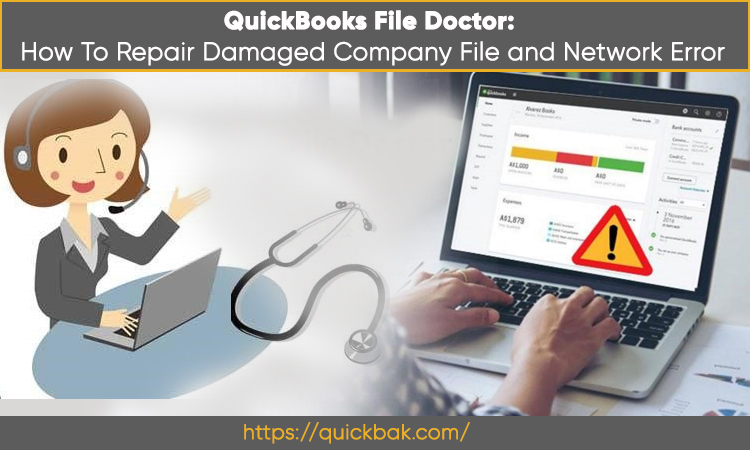
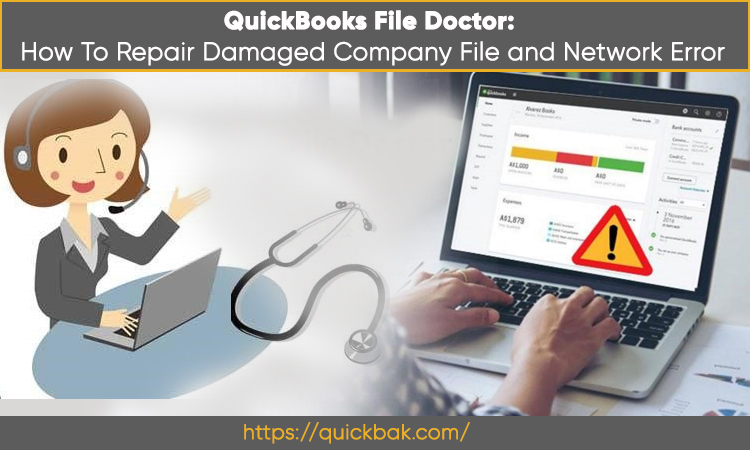

The world is evolving and the way we manage accounts should also evolve, that’s what exactly QuickBooks is doing. Developed by one of the leading software companies Intuit, QuickBooks has come a long way in facilitating people with managing their businesses by supporting them through prompt QuickBooks financial accounting solutions. Whether you want to track your income, and expenses, prepare invoices, or want to manage payroll functions, QuickBooks can do it all for you.
However, in several instances, the accountants and businesspeople report that their QuickBooks is down and not running may be due to a corrupted or damaged company file, network errors, and outdated QuickBooks version. If you are also facing a similar challenge then this blog will be of much help as we are going to cover a built-in troubleshooting tool, known as QuickBooks File Doctor (QBFD). Some of you might have heard its name before or would have used it to fix some I or QuickBooks problems, but here in this blog post, you will learn the insights of the QBFD tool to use QuickBooks to the max.
So, let’s get rolling with what is QuickBooks File Doctor Tool is, its benefits, installation steps, and how to use the diagnostic tool to fix a damaged company file and network errors. For any queries regarding QuickBooks or if any doubt stems up in your mind then you can connect with the professional QuickBooks support team and get a prompt solution to the problem.
QuickBooks File Doctor is a built-in diagnostic tool developed especially to deal with the bugs that trigger company file corruption (can’t open company files), network hiccups, and hampers the smooth functioning of QuickBooks accounting software. Having said that, the users don’t have to face the turmoils while managing their finances and won’t be scared of accounting errors. Besides, running the QBFD tool can also help you when you see some nastiest QuickBooks errors such as error code -6000, QB error 6150, error code 82, or QuickBooks error code H202, H101, etc.
Here are some of the most common problems that the QBFD tool resolves quite easily. However, you shouldn’t be restricted to using the tool to only fix these errors, instead, you can use QB File Doctor to deal with a plethora of other QuickBooks problems as well.
After knowing the capabilities and benefits of the File Doctor tool, you would be wondering how to install it on your system and fix the company file issues and network problems on the QuickBooks desktop. Here are the steps to install the tool, but before installing make sure your system satisfies the following configurations.
Also Read: How To Fix QuickBooks Update Error 1603?
Also Read: How To Fix QuickBooks Update Error 1603?
QBFD tools are typically categorized into two different types and those are.
The subsequent section will make you learn more about these categories. Feast your eyes on it, and choose the one that suits your business needs.
Built-in QB File Doctor tool specializes in identifying the errors automatically and troubleshooting them thereafter. Once you open the QBFD window, you will need to click the start button and follow the below instructions.


Also Read: How To Resolve QuickBooks Error 15215?
Well, now you can start using the QuickBooks file doctor tool hassle-free and let it repair the corrupted QuickBooks company files and fix the network errors. If still you finding trouble using the tool or couldn’t force the standalone or build-in File Doctor tool version to work, then you should get in touch with the experts at QuickBooks support and avail of their prompt services.