How To Get Rid Of QuickBooks Error 6000 Quickly?
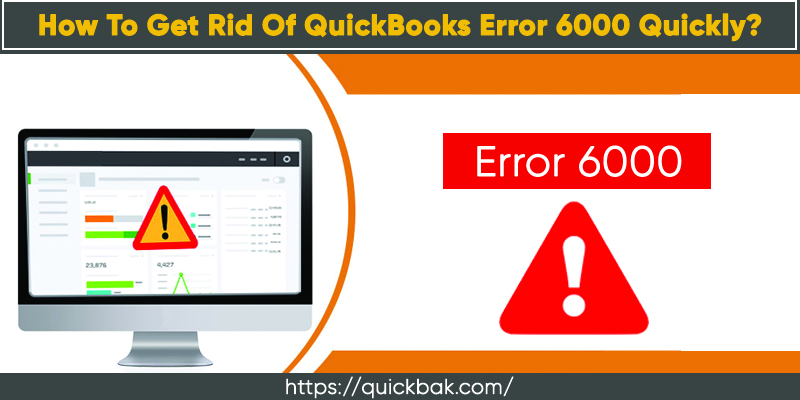
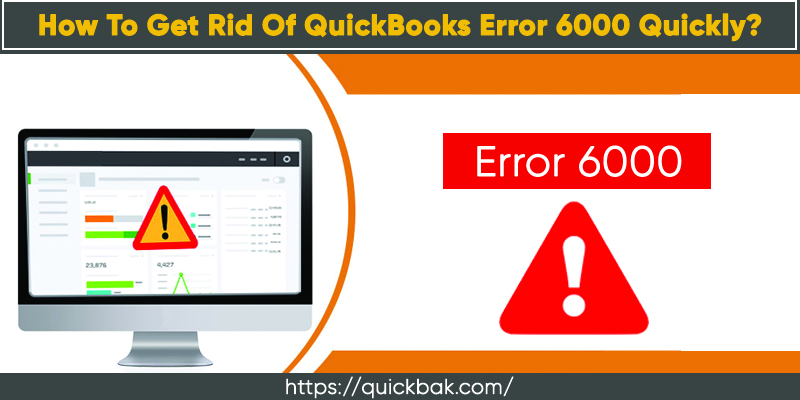

Trying to access company files in QuickBooks, but a message appears saying “can’t open your company files” followed by a QuickBooks error 6000? That’s a pretty common issue that most QuickBooks users often come across.
Sometimes, it also appears with an added numeric code such as error 6000, -107, QuickBooks error code 6000, -1076, QuickBooks error code 6000, -82, etc. All these error codes signify different reasons for error 6000, it may be due to the firewall blocking the connection, or corrupted.TLG file, corrupted QuickBooks installation, and much more.
Restoring the backup and renaming the.TLG and.ND files resolve the problem, however, in case you are finding it difficult to fix the problem, then the instructions are given below can help you how to get rid of QuickBooks error 6000 in quick steps. Just stick to the blog till the bottom and follow the steps as described.
It is an error that pops up when QuickBooks faces an issue in opening the company file. The following alert notification message appears on the screen as soon as the user encounters an error 6000.

Error -6000: An error occurred when QuickBooks tried to access the company file. Please try again.
And the only thing you can do right away is click over the Ok button and fix the problem to get your QuickBooks back to work. If you don’t want to trouble yourself in following the troubleshooting steps, then you should contact QuickBooks support and one of our experts will connect with you to help you get rid of QuickBooks error code 6000.
There is no single reason that triggers an error 6000 in QuickBooks. The following are the different reasons that cause this issue.
While facing an error 6000, QuickBooks software gives some indications. Sometimes it simply throws an elect notification and crashes subsequently. Here are some possible indicators that show the QuickBooks application is facing an error 6000.
Also Read: How To Troubleshoot QuickBooks Payroll Errors?
To resolve QuickBooks error code 6000, you will have to first figure out the conditions where the issue has occurred. The fixation steps vary, depending on whether you’re trying to access the company file:
Or,
Choose the methods given below depending on your actual situation.
Here is what you need to do if you are opening the company files on the same system where you have set them up.

The first thing that you need to do is restore the backup and it will verify whether the problem is with it. QBW files or something else.
1- Mostly, make sure that this system is not hosting.These files are crucial for opening up the company files while in-network or multi-user mode. Sometimes, the user faces trouble opening up the QuickBooks company files, when.ND and.TLG files get corrupted causing QuickBooks error 6000. One effective way to get rid of the problem is renaming the file names by following the below steps.

Sometimes the error also comes up due to a damaged QuickBooks application and to check that you must open a sample company file. If it fails to open or closes abruptly, that specifies the error is with QuickBooks installation, maybe due to a misconfigured application or damaged installation. To fix the problem, you should uninstall QuickBooks and then reinstall it.
Also Read: How To Fix QuickBooks Error 9999 In A Minute?
Here are the instructions that you need to follow to the company file on another computer.
Sometimes the damage or corrupted.ND and.TLG files also cause an error, simply renaming the files can fix the issue.
1- Open the folder that consists of these files. 2- Search for the files with.ND and.TLG extensions. 3- Right-click on these files and click rename. 4- Add OLD after the file name. 5- Now you can open the QuickBooks database server manager and then scan the company file again.In case, clearing the tasks in the background couldn’t resolve the QuickBooks error 6000, then your antivirus program settings might be at fault. You need to take specific steps to re-configure the security software and set QuickBooks as an exception.
Simply navigate to your antivirus software, and ensure you haven’t blocked any QuickBooks file from opening.
Also Read: How to Resolve QuickBooks Error Code 15227?
We have just discussed how to eliminate the QuickBooks error 6000 in two different situations, the first one when you access QuickBooks on a host computer, and the second you are accessing QuickBooks on another PC or web server. If you have any doubt regarding the methods we have mentioned above, you may immediately contact the QuickBooks support team and get the necessary assistance.